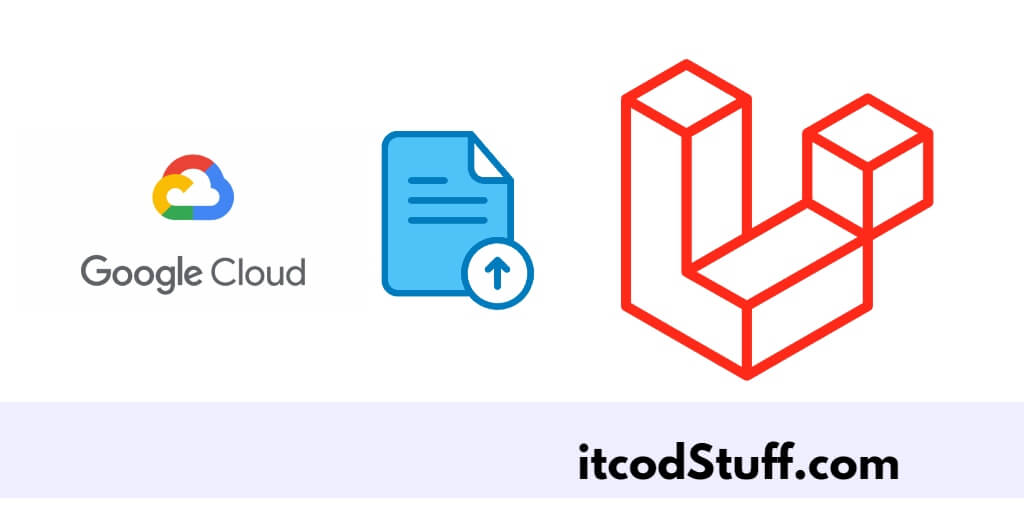Spatie Provider is a package that helps developers to upload files to Google Drive cloud servers using Laravel 11 applications with its file system.
Let’s start to setup a Laravel file system Storage driver with Google Drive API to upload file in cloud server:
Step 1 – Set Up Google Cloud Account
Click on https://console.cloud.google.com/projectselector2/iam-admin/serviceaccounts url, and create a google cloud account.
And in your newly created cloud service account click on Keys tab, click on Add Key button and select JSON option.
Step 2 – Set Up Bucket in Cloud
Now, click on https://console.cloud.google.com/storage/browser url, and create a new Bucket.
Note:- You can also add storage and permission in it.
Step 3 – Install Spatie Package
To use Google Cloud Storage APIs, run the following command to install spatie package:
composer require spatie/laravel-google-cloud-storageStep 4 – Configure FileSystem
Edit config/filesystems.php file, and set up file system related information in it:
//config/filesystems.php
'gcs' => [
'driver' => 'gcs',
'key_file_path' => env('GOOGLE_CLOUD_KEY_FILE', base_path('service-account.json')), // optional: /path/to/service-account.json
'key_file' => [], // optional: Array of data that substitutes the .json file (see below)
'project_id' => env('GOOGLE_CLOUD_PROJECT_ID', 'your-project-id'), // optional: is included in key file
'bucket' => env('GOOGLE_CLOUD_STORAGE_BUCKET', 'your-bucket'),
'path_prefix' => env('GOOGLE_CLOUD_STORAGE_PATH_PREFIX', ''), // optional: /default/path/to/apply/in/bucket
'storage_api_uri' => env('GOOGLE_CLOUD_STORAGE_API_URI', null), // see: Public URLs below
'apiEndpoint' => env('GOOGLE_CLOUD_STORAGE_API_ENDPOINT', null), // set storageClient apiEndpoint
'visibility' => 'public', // optional: public|private
'visibility_handler' => null, // optional: set to \League\Flysystem\GoogleCloudStorage\UniformBucketLevelAccessVisibility::class to enable uniform bucket level access
'metadata' => ['cacheControl'=> 'public,max-age=86400'], // optional: default metadata
],
Now, copy the service account JSON file, downloaded earlier to Laravel application base path.
Step 4 – Update .env File
Edit .env file, and add bucket name, project id and filesystem driver in it:
GOOGLE_CLOUD_PROJECT_ID =
GOOGLE_CLOUD_STORAGE_BUCKET=
FILESYSTEM_DRIVER = gcsStep 5 – Upload File in Cloud
Run the following command to create a controller file and method in it to upload and retrieve the file from the google cloud server:
php artisan make:controller FilesControllerEdit app/http/controllers/filesController.php file, and implement method in it to upload Files to Google Cloud Storage:
use Illuminate\Support\Str;
use Illuminate\Http\UploadedFile;
public function uploadFile(UploadedFile $file, $folder = null, $filename = null)
{
$name = !is_null($filename) ? $filename : Str::random(25);
return $file->storeAs(
$folder,
$name . "." . $file->getClientOriginalExtension(),
'gcs'
);
}
public function store(Request $request)
{
$link = $request->hasFile('file') ? $this->uploadFile($request->file('file'), 'Categories') : null;
$category = new Categories();
$category->name = $request->input('name');
$category->file= $link;
$category->save();
return redirect()->back();
}Step 6 – Get and Delete Files from Cloud
You can get and delete files using the Storage Facade from cloud server:
//for get file from server
use Illuminate\Support\Facades\Storage;
Storage::disk('gcs')->url(path/to/file)The above code will return the url like the following:
http://storage.googleapis.com/bucket-name/folder/your_file.png To delete a file from cloud server, you can use the following function:
http://storage.googleapis.com/bucket-name/folder/your_file.png