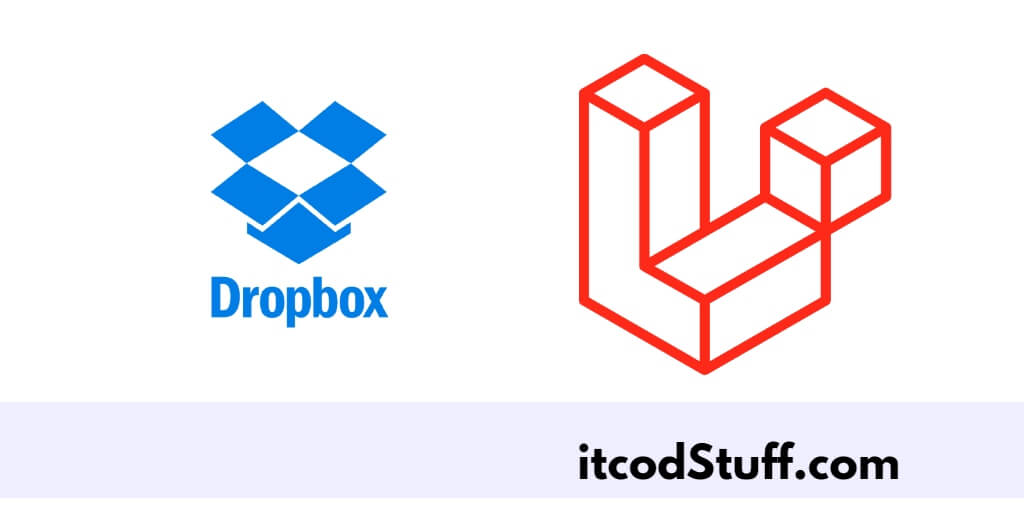In Laravel 11, Dropbox provides PHP SDK that allows developers to store backup of Laravel applications with the help of the file system.
Let’s start to implement functionality in laravel application to store backup on dropbox:
Step 1 – Create Account Dropbox
Go to https://www.dropbox.com/login?cont=https%3A%2F%2Fwww.dropbox.com%2Fdevelopers%2Fapps link, and create console application in it, and find secret key, id, & token.
Step 2 – Define Secret id and key in .env
Edit .env file, and define dropbox console application secret id, key and token in it:
DROPBOX_APP_KEY=lsjkfasklfjsa...
DROPBOX_APP_SECRET=ljfkaslfjlsajf...
DROPBOX_AUTH_TOKEN=td.BfsadlfjsfsaStep 3 – Install and SetUp Spatie Flysystem-Dropbox
Run the following command to install spatie/flysystem-dropbox package that will help to connect and store backup on dropbox:
composer require spatie/flysystem-dropboxEdit app/Providers/AppServiceProvider.php file, and add the following code in it:
<?php
namespace App\Providers;
use Illuminate\Support\ServiceProvider;
use Illuminate\Contracts\Foundation\Application;
use Illuminate\Filesystem\FilesystemAdapter;
use Illuminate\Support\Facades\Storage;
use League\Flysystem\Filesystem;
use Spatie\Dropbox\Client as DropboxClient;
use Spatie\FlysystemDropbox\DropboxAdapter;
class AppServiceProvider extends ServiceProvider
{
/**
* Register any application services.
*/
public function register(): void
{
//
}
/**
* Bootstrap any application services.
*/
public function boot(): void
{
Storage::extend('dropbox', function (Application $app, array $config) {
$adapter = new DropboxAdapter(new DropboxClient(
$config['authorization_token']
));
return new FilesystemAdapter(
new Filesystem($adapter, $config),
$adapter,
$config
);
});
}
}Edit config/filesystems.php file, and set up file system details in it:
<?php
return [
...
...
'disks' => [
...
'dropbox' => [
'driver' => 'dropbox',
'key' => env('DROPBOX_APP_KEY'),
'secret' => env('DROPBOX_APP_SECRET'),
'authorization_token' => env('DROPBOX_AUTH_TOKEN'),
],
],
]Step 4 – Install spatie/laravel-backup
Run the following command to install spatie laravel backup package in application:
composer require spatie/laravel-backupStep 5 – Test This Application
Run the following backup command to take backup of laravel application in dropbox:
php artisan backup:runGo to your dropbox account and check backup of your laravel application.