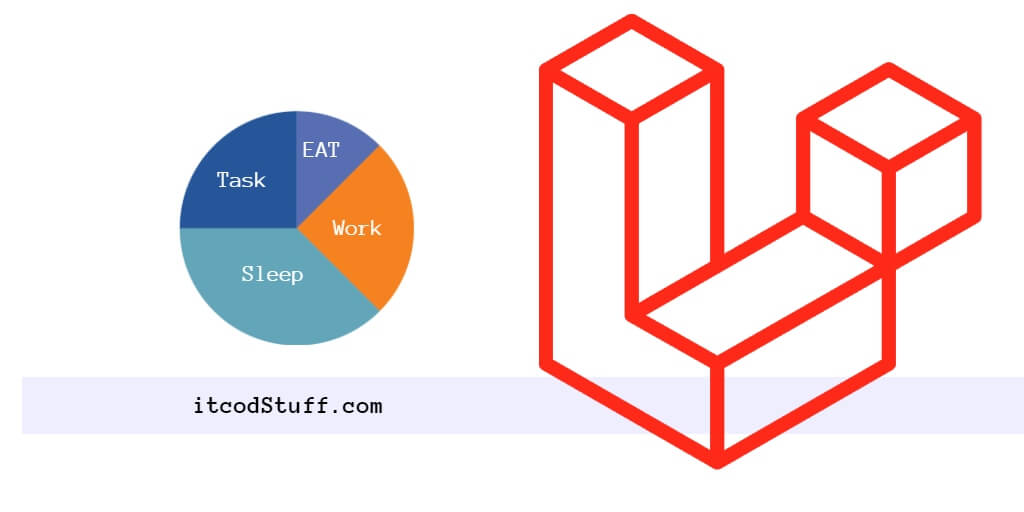In Laravel 11, the Google Charts JS library allows users to create pie charts to represent numerical proportions and present data in it by slices.
Let’s start creating a pie chart and retrieving data from a data source and displaying it in it using google charts:
Step 1 – Create Controller
controller named ChartController by using the following command:
php artisan make:controller ChartControllerIn ChartController.php file, add methods to fetch and pass the data on pie chart view:
<?php
namespace App\Http\Controllers;
use Illuminate\Http\Request;
class ChartController extends Controller
{
public function index()
{
// Fetch data for the pie chart (replace this with your actual data retrieval logic)
$data = [
['Task', 'Hours per Day'],
['Work', 11],
['Eat', 2],
['Commute', 2],
['Watch TV', 2],
['Sleep', 7]
];
return view('pie-chart', compact('data'));
}
}Step 2 – Create Route
In routes/web.php, define a route to handle the data retrieval requests for your chart:
use App\Http\Controllers\ChartController;
Route::get('/chart', [ChartController::class, 'index']);Step 3 – Create View
Create pie-chart.blade.php file in resources/views folder to render data into PIE CHART on blade view file:
<!DOCTYPE html>
<html lang="en">
<head>
<meta charset="UTF-8">
<meta name="viewport" content="width=device-width, initial-scale=1.0">
<title>Laravel 11 Google Pie Chart Example - itcodstuff.com</title>
<!-- Load Google Charts API -->
<script type="text/javascript" src="https://www.gstatic.com/charts/loader.js"></script>
</head>
<body>
<div id="pie_chart"></div>
</body>
</html>Step 4 – Add Google Chart Library in View
In your Blade view file, add the Google Charts API:
<script type="text/javascript" src="https://www.gstatic.com/charts/loader.js"></script>Step 5 – Create PIE Chart and Display Data
In your Blade view file, render the pie chart using Google Charts API:
<script>
google.charts.load('current', {'packages':['corechart']});
google.charts.setOnLoadCallback(drawChart);
function drawChart() {
var data = google.visualization.arrayToDataTable(@json($data));
var options = {
title: 'My Daily Activities'
};
var chart = new google.visualization.PieChart(document.getElementById('pie_chart'));
chart.draw(data, options);
}
</script>Step 6 – Test
Run application using artisan command:
php artisan serveHit http://localhost:8000/chart url on browser for testing.