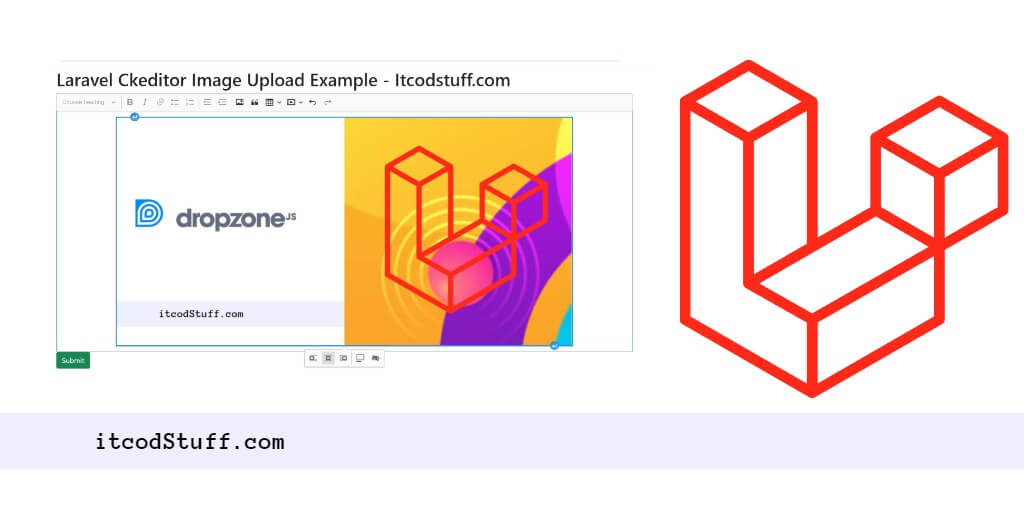In CKEditor 5, ckFinder allows users of upload image feature in a text editor on Laravel 11 form.
Let’s start to create WYSIWYG editor with image upload feature using ckEditor 5 with ckFinder library:
Step 1: Create Blade View
Create ckeditor.blade.php file in resources/views/ folder and add textarea input field in it:
<!DOCTYPE html>
<html>
<head>
<title>Laravel 11 CKEditor Image Upload Tutorial - ItcodStuff.com</title>
<meta name="csrf-token" content="{{ csrf_token() }}">
<link href="https://cdn.jsdelivr.net/npm/[email protected]/dist/css/bootstrap.min.css" rel="stylesheet">
<style>
.ck-editor__editable_inline {
min-height: 300px;
}
</style>
</head>
<body>
<div class="container mt-2">
<h1>Laravel 11 CKEditor Image Upload Tutorial - ItcodStuff.com</h1>
<form>
<div class="form-group mt-2">
<textarea name="editor" id="editor"></textarea>
</div>
<div class="form-group">
<button class="btn btn-success" type="submit">Submit</button>
</div>
</form>
</div>
</body>
</html>Step 2: Integrate CKEditor 5 Using CDN
In your resources/views/ckeditor.blade.php file, include CKEditor 5’s CDN link within the head section:
<script src="https://cdn.ckeditor.com/ckeditor5/34.2.0/classic/ckeditor.js"></script>Step 3: Initializing Image Upload in CKEditor 5
Intialize image upload feature in text editor in your resources/views/ckeditor.blade.php file, include CKEditor 5’s script in it:
<script>
ClassicEditor
.create( document.querySelector( '#editor' ),{
ckfinder: {
uploadUrl: '{{route('upload.image').'?_token='.csrf_token()}}',
}
})
.catch( error => {
} );
</script>Step 4: Create a Route
In your routes/web.php file, create a route to access the CKEditor view:
use Illuminate\Support\Facades\Route;
Route::get('/ckeditor', function () {
return view('ckeditor');
});
use App\Http\Controllers\FileUploadController;
Route::post('/upload-image', [FileUploadController::class, 'upload'])->name('upload.image');Step 5: Implement Image Upload Logic
In your controller file, implement image upload logic to store image in folder:
public function upload(Request $request)
{
$uploadedImage = $request->file('upload');
$fileName = $uploadedImage->getClientOriginalName();
$uploadedImage->move(public_path('images'), $fileName);
$url = asset('images/' . $fileName);
return response()->json(['fileName' => $fileName, 'uploaded'=> 1, 'url' => $url]);
}Step 6: Test Your CKEditor Integration
You can now run your Laravel development server by using the following command:
php artisan serveHit http://localhost:8000/ckeditor url on your browser to see the CKEditor 5 with image upload into your Laravel 11 project using CDN and Bootstrap 5.