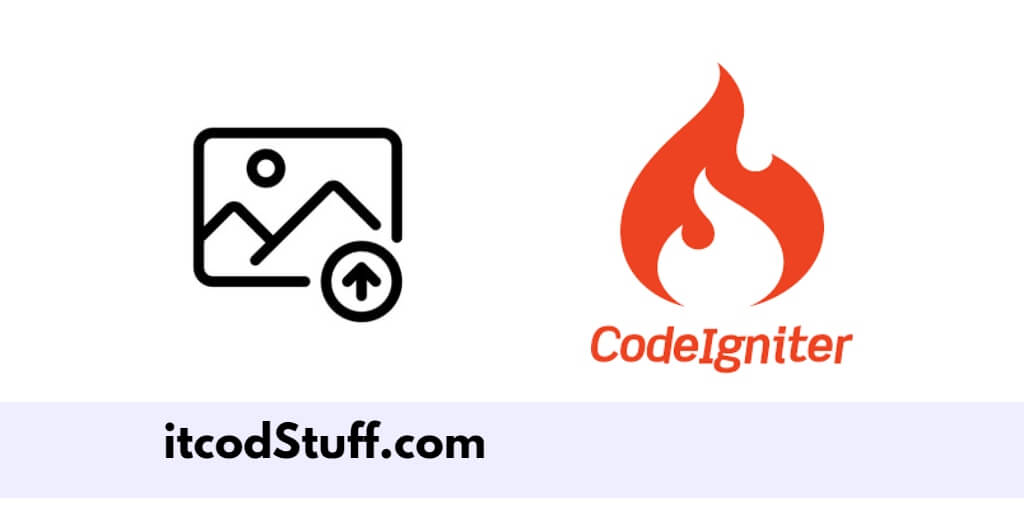CodeIgniter 4 provides built-in functions like getFiles(), move() and Validate() to handle image uploads with validation.
Let’s start to creating a simple image upload feature with validation in application:
Step 1 – Set up CodeIgniter 4
To download CodeIgniter 4 from the official website, Link:
Extract downloaded zip file in xampp/htdocs directory. and edit app/Config/App.php file, and set up base url in it:
public $baseURL = 'http://localhost/your-project/public';Step 2 – Create Image Upload Form
Create a view file named upload_form.php in app/Views directory:
<!DOCTYPE html>
<html lang="en">
<head>
<meta charset="UTF-8">
<meta name="viewport" content="width=device-width, initial-scale=1.0">
<title>Image Upload In CodeIgniter with Validation - itcodstuff.com</title>
</head>
<body>
<h1>Upload Image</h1>
<?php if (isset($validation)): ?>
<div>
<?= $validation->listErrors() ?>
</div>
<?php endif; ?>
<form action="/imageupload/upload" method="post" enctype="multipart/form-data">
<?= csrf_field() ?>
<div>
<label for="image">Choose Image</label>
<input type="file" name="image" id="image" required>
</div>
<button type="submit">Upload</button>
</form>
</body>
</html>
Step 3 – Create Upload Directory
Run the following command to create upload and set permissions:
mkdir writable/uploads
chmod -R 777 writable/uploadsStep 4 – Create Controller Class
Go to app/controllers directory, and create a controller file named ImageUpload.php, and create methods in it to handle image upload with validation:
<?php
namespace App\Controllers;
use CodeIgniter\Controller;
class ImageUpload extends Controller
{
public function index()
{
return view('upload_form');
}
public function upload()
{
$validationRule = [
'image' => [
'label' => 'Image File',
'rules' => 'uploaded[image]'
. '|is_image[image]'
. '|mime_in[image,image/jpg,image/jpeg,image/gif,image/png,image/webp]'
. '|max_size[image,2048]', // Max size 2MB
],
];
if (!$this->validate($validationRule)) {
$data['validation'] = $this->validator;
return view('upload_form', $data);
}
$img = $this->request->getFile('image');
if (!$img->hasMoved()) {
$newName = $img->getRandomName();
$img->move(WRITEPATH . 'uploads', $newName);
$data = [
'fileName' => $newName,
'filePath' => WRITEPATH . 'uploads/' . $newName,
'fileUrl' => base_url('writable/uploads/' . $newName)
];
return view('upload_success', $data);
}
throw new \RuntimeException('The file has already been moved.');
}
}
Step 5 – Display Uploaded Image
Create a view file named upload_success.php in app/Views/:
<!DOCTYPE html>
<html lang="en">
<head>
<meta charset="UTF-8">
<meta name="viewport" content="width=device-width, initial-scale=1.0">
<title>Upload Success</title>
</head>
<body>
<h1>Upload Successful</h1>
<p>File uploaded successfully.</p>
<p>File Name: <?= $fileName ?></p>
<p>File Path: <?= $filePath ?></p>
<p><img src="<?= $fileUrl ?>" alt="Uploaded Image" width="200"></p>
<p><a href="/">Upload Another Image</a></p>
</body>
</html>
Step 6 – Define Routes
Edit app/Config/Routes.php and define the routes to handle form submission using ajax requests:
$routes->get('/', 'ImageUpload::index');
$routes->post('imageupload/upload', 'ImageUpload::upload');Step 7 – Test Application
Run the following command to start application server:
cd /your-project
php spark serveOpen your browser and type to http://localhost:8080/ url in it to test this application.