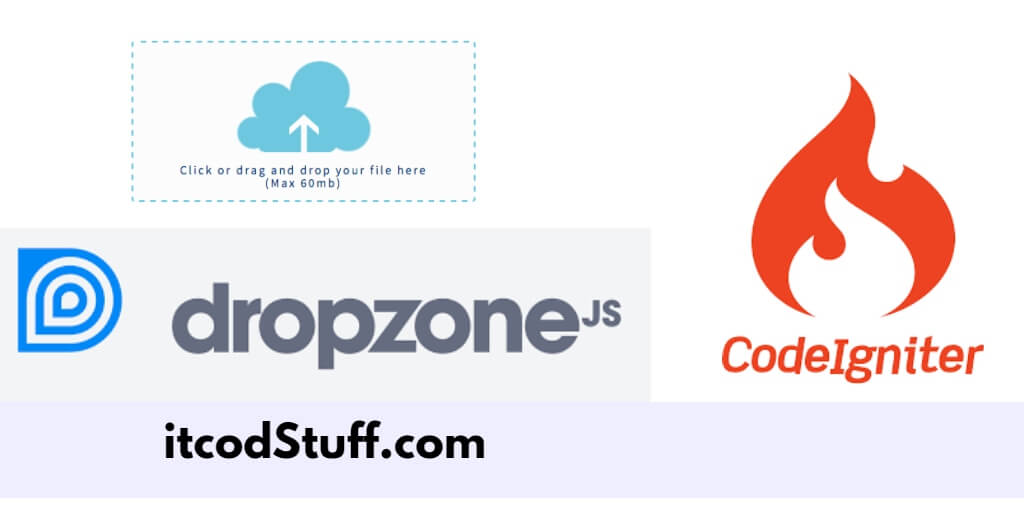Dropzone JS library helps developers to implement drag and drop image file upload with add and remove button feature in CodeIgniter 4 applications.
Let’s start creating a drag and drop image upload using dropzone.js:
Step 1: Set Up CodeIgniter 4 Project
Run the following command to install codeIgniter 4 application:
composer create-project codeigniter4/appstarter codeigniter4-drag-dropStep 2: Create Database and Table
Create database and table by using the following sql queries:
CREATE DATABASES `test`;
CREATE TABLE `images` (
`id` int(11) NOT NULL AUTO_INCREMENT,
`file_name` varchar(255) NOT NULL,
`uploaded_on` datetime NOT NULL,
PRIMARY KEY (`id`)
) ENGINE=InnoDB DEFAULT CHARSET=utf8;
Step 3: Configure Database
Edit .env file and update it with your database credentials:
database.default.hostname = localhost
database.default.database = your_database_name
database.default.username = your_username
database.default.password = your_password
database.default.DBDriver = MySQLiStep 4: Create Model
Go to app/models directory and create model named ImageModel.php file, and update the following code in it to handle image data:
// File: app/Models/ImageModel.php
namespace App\Models;
use CodeIgniter\Model;
class ImageModel extends Model
{
protected $table = 'images';
protected $primaryKey = 'id';
protected $allowedFields = ['file_name', 'uploaded_on'];
}Step 5: Create Controller
Create a controller file named ImageUpload.php in app/controllers directory, and update the following code in it to handle the upload process:
// File: app/Controllers/ImageUpload.php
namespace App\Controllers;
use App\Models\ImageModel;
use CodeIgniter\Controller;
class ImageUpload extends Controller
{
public function index()
{
return view('upload_form');
}
public function upload()
{
$imageModel = new ImageModel();
$validationRule = [
'file' => [
'label' => 'Image File',
'rules' => 'uploaded[file]|is_image[file]|max_size[file,1024]',
],
];
if (!$this->validate($validationRule)) {
return $this->response->setJSON(['status' => 'error', 'errors' => $this->validator->getErrors()]);
}
$files = $this->request->getFiles();
if ($files) {
foreach ($files['file'] as $file) {
if ($file->isValid() && !$file->hasMoved()) {
$fileName = $file->getRandomName();
$file->move('uploads/', $fileName);
$imageModel->save([
'file_name' => $fileName,
'uploaded_on' => date('Y-m-d H:i:s')
]);
}
}
return $this->response->setJSON(['status' => 'success']);
}
return $this->response->setJSON(['status' => 'error']);
}
}
Step 6: Create Upload Form View
Create a view file named upload_form.php for the drag-and-drop upload images using Dropzone.js CDN:
<!-- File: app/Views/upload_form.php -->
<!DOCTYPE html>
<html lang="en">
<head>
<meta charset="UTF-8">
<meta name="viewport" content="width=device-width, initial-scale=1.0">
<title>Drag and Drop Multiple Image Upload CodeIgniter 4 - ItcodStuff.com</title>
<link rel="stylesheet" href="https://cdnjs.cloudflare.com/ajax/libs/dropzone/5.9.3/dropzone.min.css">
<style>
.dropzone {
border: 2px dashed #007bff;
border-radius: 5px;
background: #f9f9f9;
padding: 20px;
}
</style>
</head>
<body>
<div class="container mt-5">
<div class="row">
<div class="col-md-6 offset-md-3">
<h4 class="mb-4">Drag and Drop Multiple Image Upload</h4>
<form action="<?= base_url('image-upload/upload') ?>" class="dropzone" id="myDropzone">
<div class="dz-message">
<h3>Drop files here or click to upload.</h3>
</div>
</form>
<div id="status" class="mt-3"></div>
</div>
</div>
</div>
<script src="https://cdnjs.cloudflare.com/ajax/libs/dropzone/5.9.3/dropzone.min.js"></script>
<script>
Dropzone.options.myDropzone = {
paramName: 'file',
maxFilesize: 1, // MB
acceptedFiles: 'image/*',
init: function() {
this.on("success", function(file, response) {
document.getElementById('status').innerHTML = '<div class="alert alert-success">Images uploaded successfully!</div>';
});
this.on("error", function(file, response) {
document.getElementById('status').innerHTML = '<div class="alert alert-danger">Failed to upload images!</div>';
});
}
};
</script>
</body>
</html>
Step 7: Update Routes
Edit the app/Config/Routes.php file to include the routes for the image upload functionality:
// File: app/Config/Routes.php
$routes->get('image-upload', 'ImageUpload::index');
$routes->post('image-upload/upload', 'ImageUpload::upload');Step 8: Test the Application
Run the following command to start application server for testing:
php spark serveType url: http://localhost:8080/image-upload on browser to see the drag-and-drop multiple image upload form in codeIgniter 4 projects.