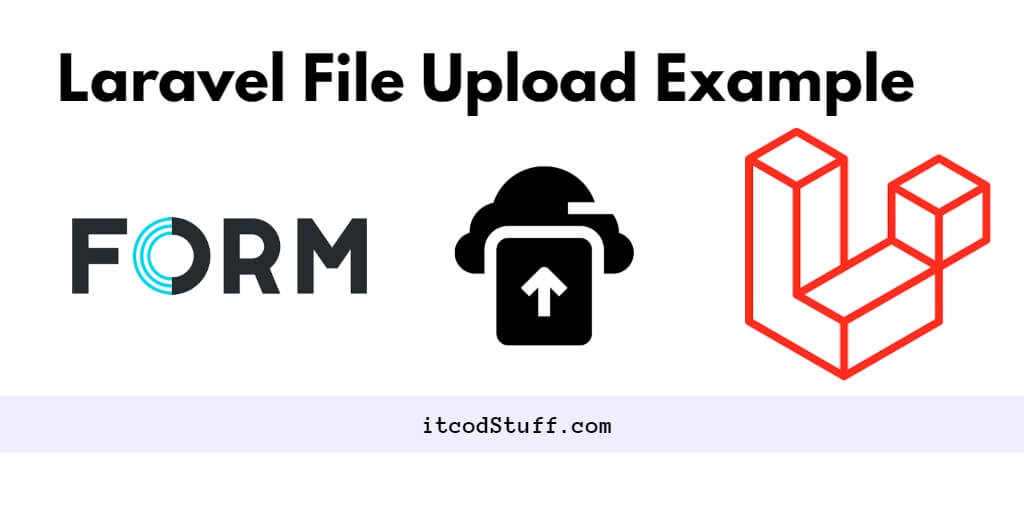In this short example tutorial, I will show you how to upload a file to a laravel 11 application and store it in a folder.
Let’s get started by following the steps below:
Step 1 – Create Form View
Create a form where users select file for upload to server:
<!DOCTYPE html>
<html lang="en">
<head>
<meta charset="UTF-8">
<meta name="viewport" content="width=device-width, initial-scale=1.0">
<title>Laravel 11 File Upload Tutorial - itcodStuff.com</title>
<meta name="csrf-token" content="{{ csrf_token() }}"> <!-- Add this line to include CSRF token -->
</head>
<body>
<form action="{{ url('upload-file') }}" method="POST" enctype="multipart/form-data">
@csrf
<input type="file" name="file" id="file">
<button type="submit">Upload</button>
</form>
</body>
</html>
Step 2- Create Controller and Handle File Upload
Create a methods in controller file to handle file upload process:
public function index()
{
return view('upload');
}
public function uploadFile(Request $request)
{
$request->validate([
'file' => 'required|file|mimes:jpeg,png,pdf|max:2048', // Example validation rules
]);
if ($request->file('file')->isValid()) {
$file = $request->file('file');
$fileName = time() . '_' . $file->getClientOriginalName();
$filePath = $file->storeAs('uploads', $fileName); // Store file in storage/app/uploads
// Optionally, you can store the file path in the database or perform other actions here
return redirect()->back()->with('success', 'File uploaded successfully.');
}
return redirect()->back()->with('error', 'File upload failed.');
}
Step 3 – Add Routes
Add routes in web.php file to handle file upload requests:
use App\Http\Controllers\UploadFileController;
Route::get('/file-form', [UploadFileController::class, 'showForm']);
Route::post('/upload-file', [UploadFileController::class, 'uploadFile']);
Step 4 – Display Success/Error Messages in View
Edit your upload.blade.php and add the following line into it to display success or error messages after the form submission:
@if(session('success'))
<div>{{ session('success') }}</div>
@endif
@if(session('error'))
<div>{{ session('error') }}</div>
@endif
Step 5 – Test Application
Run application by using the following command:
php artisan serveNow test your laravel 11 file upload application in browser:
http://127.0.0.1:8000/file-formWith just 5 steps you will be able to easily upload the file in Laravel 11 application.