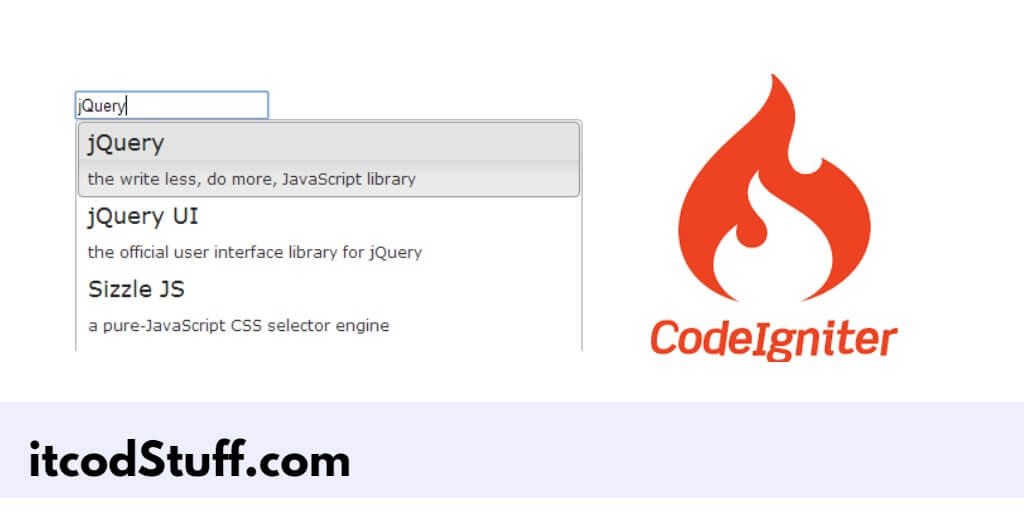The jQuery UI Autocomplete plugin allows developers to build autocomplete searches into applications for a user-friendly feature that suggests possible results based on user input.
Let’s start to create autocomplete search input box using jQuery UI:
Step 1: Setting Up CodeIgniter 4
Run the following command to install and set up codeIgniter 4 application in your system:
composer create-project codeigniter4/appstarter ci4_autocomplete
cd ci4_autocompleteStep 2: Set Up Database
Edit .env file from root directory of project, and set up database in it:
database.default.hostname = localhost
database.default.database = ci4_autocomplete
database.default.username = root
database.default.password =
database.default.DBDriver = MySQLiStep 3: Create a Model
Run the following command to create the model for the Interact database table:
php spark make:model UserModelEdit app/models/UserModel.php file, and add the following code in it:
<?php
namespace App\Models;
use CodeIgniter\Model;
class UserModel extends Model
{
protected $table = 'users';
protected $allowedFields = ['name'];
public function searchUsers($query)
{
return $this->like('name', $query)->findAll();
}
}Step 4: Create a Controller
Run the following command to create a controller to get the autocomplete suggestions from the database and pass it to the view file:
php spark make:controller UserControllerEdit app/Controllers/UserController.php file, and add the following code in it:
<?php
namespace App\Controllers;
use App\Models\UserModel;
use CodeIgniter\Controller;
class UserController extends Controller
{
public function index()
{
return view('autocomplete');
}
public function search()
{
$model = new UserModel();
$query = $this->request->getVar('query');
if ($query) {
$users = $model->searchUsers($query);
return $this->response->setJSON($users);
}
return $this->response->setJSON([]);
}
}Step 5: Create Autocomplete View
Create a view file autocomplete.php in app/Views directory:
<!DOCTYPE html>
<html lang="en">
<head>
<meta charset="UTF-8">
<title>CodeIgniter 4 jQuery UI Autocomplete Search - Itcodstuff.com</title>
<link rel="stylesheet" href="https://code.jquery.com/ui/1.12.1/themes/base/jquery-ui.css">
<script src="https://code.jquery.com/jquery-3.6.0.min.js"></script>
<script src="https://code.jquery.com/ui/1.12.1/jquery-ui.js"></script>
</head>
<body>
<div class="container">
<h1>CodeIgniter 4 jQuery UI Autocomplete</h1>
<input type="text" id="user-search" placeholder="Search for a user...">
</div>
</body>
</html>Step 6: Use jQuery UI & Ajax
Use the jquery ui autocomplete function with ajax to fill in suggestions into an html input field:
<script>
$(function() {
$("#user-search").autocomplete({
source: function(request, response) {
$.ajax({
url: "<?= base_url('user/search'); ?>",
dataType: "json",
data: {
query: request.term
},
success: function(data) {
response($.map(data, function(item) {
return {
label: item.name,
value: item.name
};
}));
}
});
},
minLength: 2
});
});
</script>Step 7: Define Routes
Edit app/Config/Routes.php file, and add routes:
$routes->get('/', 'UserController::index');
$routes->get('user/search', 'UserController::search');Step 8: Test the Application
Start the development server:
php spark serveOpen your browser and type url http://localhost:8080 in it to test this application.