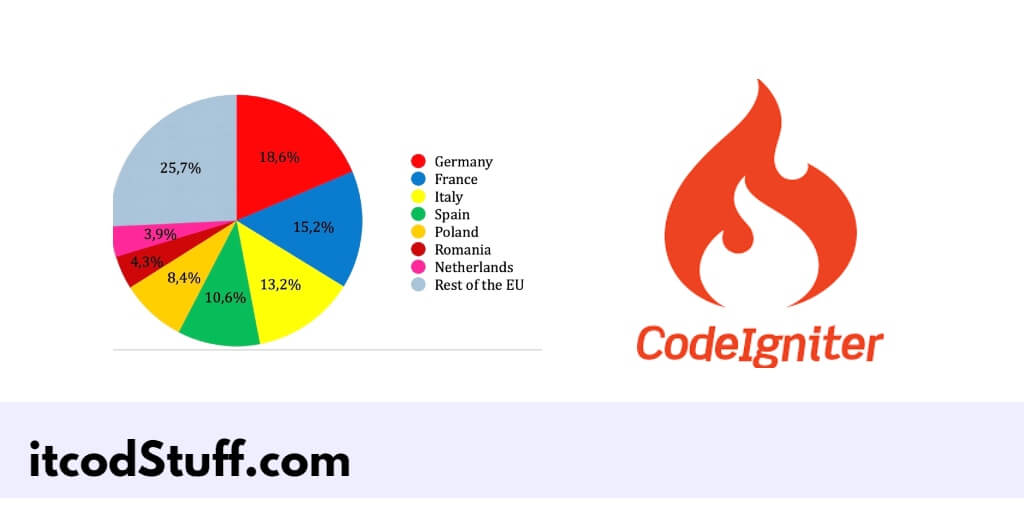Google provides a JavaScript library that allows developers to integrate it into applications to create pie charts using G Chart JS.
Let’s start creating a pie chart using the google chart js library:
Step 1: Set Up CodeIgniter Project
Download CodeIgniter 4 from the official website, And extract the downloaded file and move the extracted folder to your web server’s root directory (e.g., htdocs or www).
Step 2: Set Up Database
Edit .app/Config/Database.php file, and setup database details in it:
public $default = [
'DSN' => '',
'hostname' => 'localhost',
'username' => 'your_username',
'password' => 'your_password',
'database' => 'your_database',
'DBDriver' => 'MySQLi',
'DBPrefix' => '',
'pConnect' => false,
'DBDebug' => (ENVIRONMENT !== 'production'),
'charset' => 'utf8',
'DBCollat' => 'utf8_general_ci',
'swapPre' => '',
'encrypt' => false,
'compress' => false,
'strictOn' => false,
'failover' => [],
'port' => 3306,
];Step 3: Create a Controller
Run the following command to create controller file:
php spark make:controller ChartIn app/Controllers/Chart.php file, create some methods to fetch data from table and pass it to the view:
<?php
namespace App\Controllers;
use App\Models\ActivityModel;
use CodeIgniter\Controller;
class Chart extends Controller
{
public function index()
{
$activityModel = new ActivityModel();
$activities = $activityModel->findAll();
// Prepare data for the chart
$chartData = [['Task', 'Hours per Day']];
foreach ($activities as $activity) {
$chartData[] = [$activity['activity'], (int)$activity['hours']];
}
$data['chartData'] = $chartData;
return view('chart_view', $data);
}
}Step 4: Create a Model
Run the following command to create model file for activities table:
php spark make:model ActivityModelIn app/Models/ActivityModel.php, define the model:
<?php
namespace App\Models;
use CodeIgniter\Model;
class ActivityModel extends Model
{
protected $table = 'activities';
protected $primaryKey = 'id';
protected $allowedFields = ['activity', 'hours'];
}Step 5: Create Pie Chart View
In the app/Views directory, create a new view file chart_view.php file:
<!DOCTYPE html>
<html>
<head>
<title>CodeIgniter 4 Google Pie Chart Integration Tutorial - ItcodStuff.com</title>
</head>
<body>
<div id="piechart" style="width: 900px; height: 500px;"></div>
</body>
</html>Step 6: Add Google Chart JS Library in View
In the app/Views directory, add google chart js library and function in view file:
<script type="text/javascript" src="https://www.gstatic.com/charts/loader.js"></script>
<script type="text/javascript">
google.charts.load('current', {'packages':['corechart']});
google.charts.setOnLoadCallback(drawChart);
function drawChart() {
var data = google.visualization.arrayToDataTable(<?= json_encode($chartData) ?>);
var options = {
title: 'My Daily Activities'
};
var chart = new google.visualization.PieChart(document.getElementById('piechart'));
chart.draw(data, options);
}
</script>Step 7: Test Application
Type the url http://localhost:8080/chart on browser for test the application.