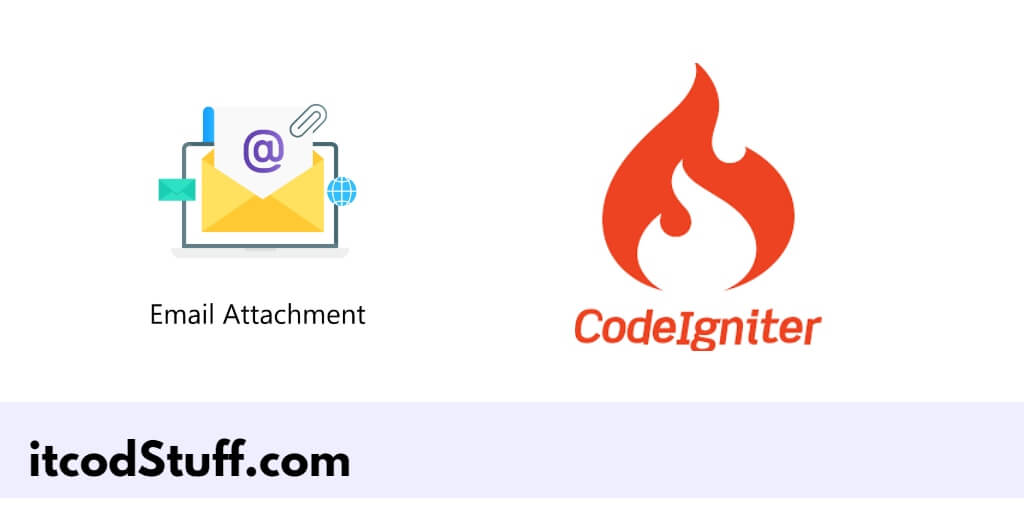In CodeIgniter 4 applications, the CodeIgniter\Email\Email library function attach() allows developers to create a feature for sending emails with attachments.
Let’s start sending an email with an attachment (file, image, etc.):
Step 1: Set Up Email Settings
Edit app/Config/Email.php file, and set up email details:
<?php
namespace Config;
use CodeIgniter\Config\BaseConfig;
class Email extends BaseConfig
{
public $fromEmail = '[email protected]';
public $fromName = 'Your Name';
public $recipients;
public $protocol = 'smtp';
public $SMTPHost = 'smtp.example.com';
public $SMTPUser = '[email protected]';
public $SMTPPass = 'your-email-password';
public $SMTPPort = 587;
public $SMTPCrypto = 'tls';
public $mailType = 'html';
public $charset = 'utf-8';
public $wordWrap = true;
// Additional settings
public $newline = "\r\n";
public $crlf = "\r\n";
}Step 2: Create a Controller
Go to app/Controllers directory, and create controller file named EmailController.php, and create some methods to send email with attachments:
<?php
namespace App\Controllers;
use CodeIgniter\Controller;
use CodeIgniter\Email\Email;
class EmailController extends Controller
{
public function index()
{
return view('send_email');
}
}Step 3: Create a Form in View
Go to app/Views directory, and create views named send_email.php, and send email form in it:
<!DOCTYPE html>
<html lang="en">
<head>
<meta charset="UTF-8">
<title>Send Email with Attachment in CodeIgniter 4 - itcodstuff.com</title>
</head>
<body>
<h1>Send Email with Attachment</h1>
<form action="<?= base_url('email/send') ?>" method="post" enctype="multipart/form-data">
<label for="email">Recipient Email:</label>
<input type="email" name="email" required>
<br>
<label for="attachment">Attachment:</label>
<input type="file" name="attachment" required>
<br>
<button type="submit">Send Email</button>
</form>
</body>
</html>Step 4: Add Send Email Method in Controller
Edit the EmailController.php file and add the following method in it to handle form submission and file upload:
<?php
namespace App\Controllers;
use CodeIgniter\Controller;
use CodeIgniter\Email\Email;
class EmailController extends Controller
{
public function sendEmail()
{
$email = \Config\Services::email();
$email->setFrom('[email protected]', 'Your Name');
$email->setTo($this->request->getPost('email'));
$email->setSubject('Email Test with Attachment');
$email->setMessage('This is a test email with an attachment.');
// Handle file upload
$file = $this->request->getFile('attachment');
if ($file->isValid() && !$file->hasMoved()) {
$filePath = WRITEPATH . 'uploads/' . $file->getName();
$file->move(WRITEPATH . 'uploads');
$email->attach($filePath);
} else {
return 'File upload error.';
}
if ($email->send()) {
return 'Email successfully sent.';
} else {
$data = $email->printDebugger(['headers']);
return $data;
}
}
}
Step 5: Define Routes
Edit app/Config/Routes.php file, and define routes in it:
$routes->get('email', 'EmailController::index');
$routes->post('email/send', 'EmailController::sendEmail');Step 6: Test the Application
Type the url http://localhost:8080/email in your web browser.