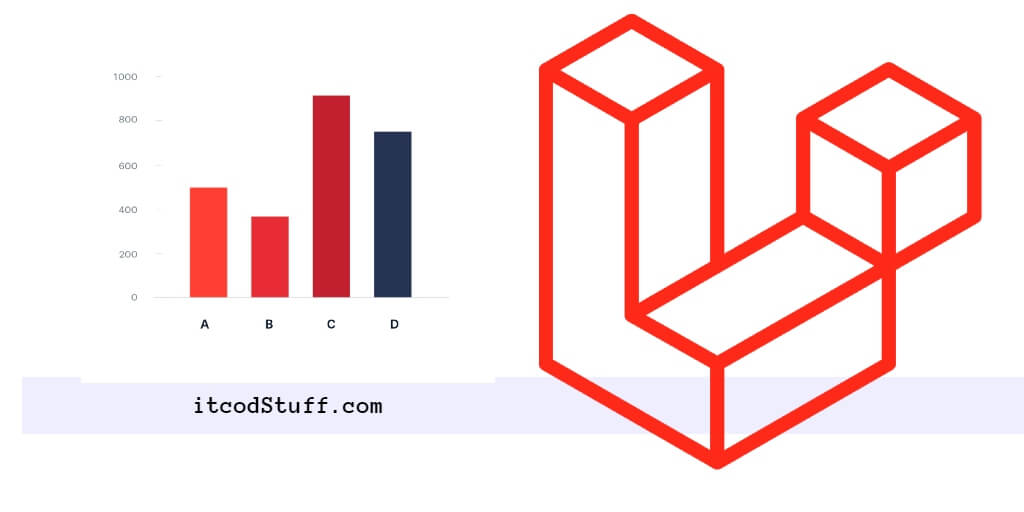Google Charts allows users to create column charts, bar charts, area charts, geo graphical charts and many other charts in Laravel 11 applications.
Let’s start creating a bar chart and retrieving data from a data source and displaying it in it using google charts:
Step 1 – Create Controller
controller named ChartController by using the following command:
php artisan make:controller ChartControllerIn ChartController.php file, add methods to fetch and pass the data on pie chart view:
<?php
namespace App\Http\Controllers;
use Illuminate\Http\Request;
class ChartController extends Controller
{
public function index()
{
$data = [
['Year', 'Sales', 'Expenses'],
['2014', 1000, 400],
['2015', 1170, 460],
['2016', 660, 1120],
['2017', 1030, 540],
];
return view('bar-chart', ['data' => $data]);
}
}
Step 2 – Create Route
In routes/web.php, define a route to handle the data retrieval requests for your chart:
use App\Http\Controllers\ChartController;
Route::get('/chart', [ChartController::class, 'index']);Step 3 – Create View
Create bar-chart.blade.php file in resources/views folder to render data into BAR CHART on blade view file:
<!DOCTYPE html>
<html lang="en">
<head>
<meta charset="UTF-8">
<meta name="viewport" content="width=device-width, initial-scale=1.0">
<title>Laravel 11 Google Bar Chart Example - itcodstuff.com</title>
<!-- Load Google Charts API -->
<script type="text/javascript" src="https://www.gstatic.com/charts/loader.js"></script>
</head>
<body>
<div id="bar_chart"></div>
</body>
</html>Step 4 – Add Google Chart Library in View
In your Blade view file, add the Google Charts API:
<script type="text/javascript" src="https://www.gstatic.com/charts/loader.js"></script>Step 5 – Create BAR Chart
In your Blade view file, render data in bar chart using Google Charts API:
<script type="text/javascript">
google.charts.load('current', {'packages':['corechart']});
google.charts.setOnLoadCallback(drawChart);
function drawChart() {
var data = google.visualization.arrayToDataTable(@json($data));
var options = {
title: 'Company Performance',
chartArea: {width: '50%'},
hAxis: {
title: 'Year',
minValue: 0
},
vAxis: {
title: 'Sales and Expenses'
}
};
var chart = new google.visualization.BarChart(document.getElementById('chart_div'));
chart.draw(data, options);
}
</script>Step 6 – Test
Run application using artisan command:
php artisan serveHit http://localhost:8000/chart url on browser for testing.